Custom Fields
It is possible for the merchant to choose Custom Fields to appear on the Virtual Terminal and Hosted Payment Page.
The Custom Fields are accessible from SETTINGS menu. Custom Fields include: Field Name, Size, Display Order, mandatory flag and links to delete/edit the field.
Sample Custom Fields window:
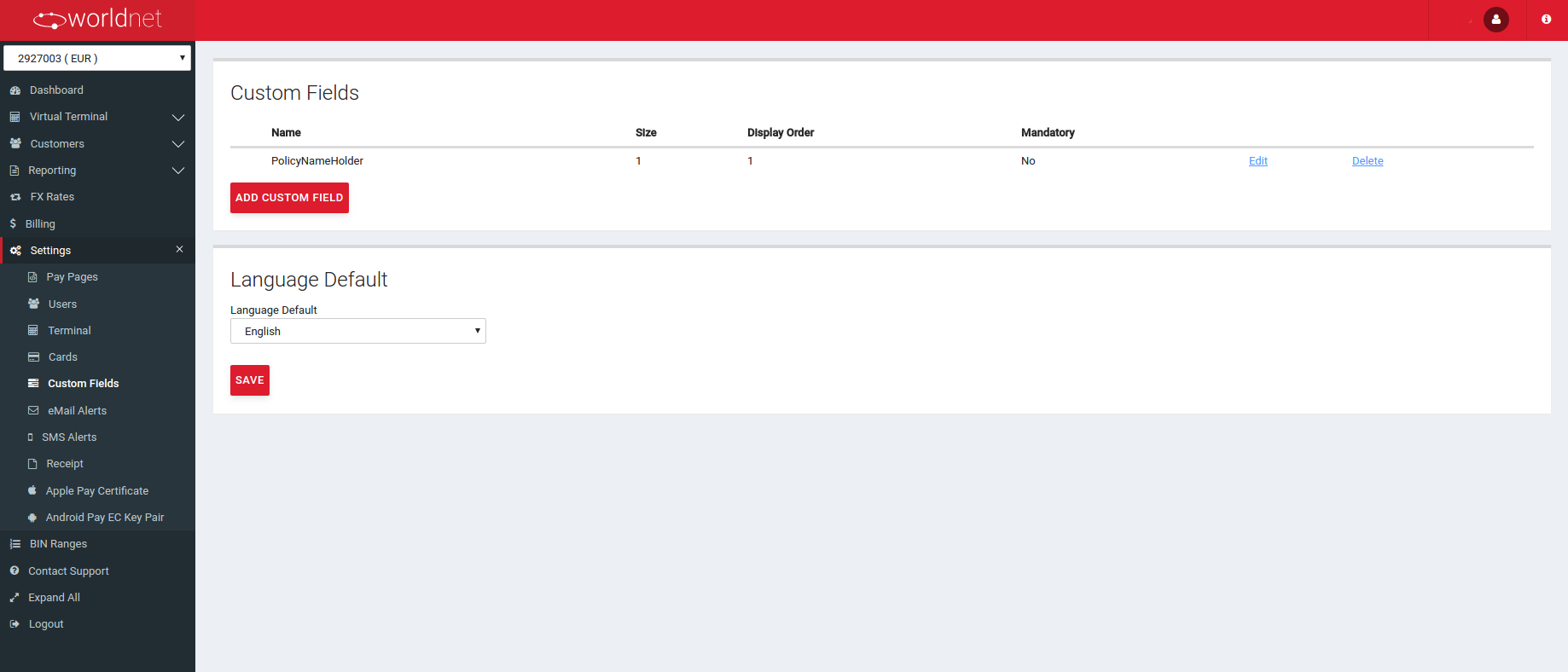
The following attributes can be configured for each custom field:
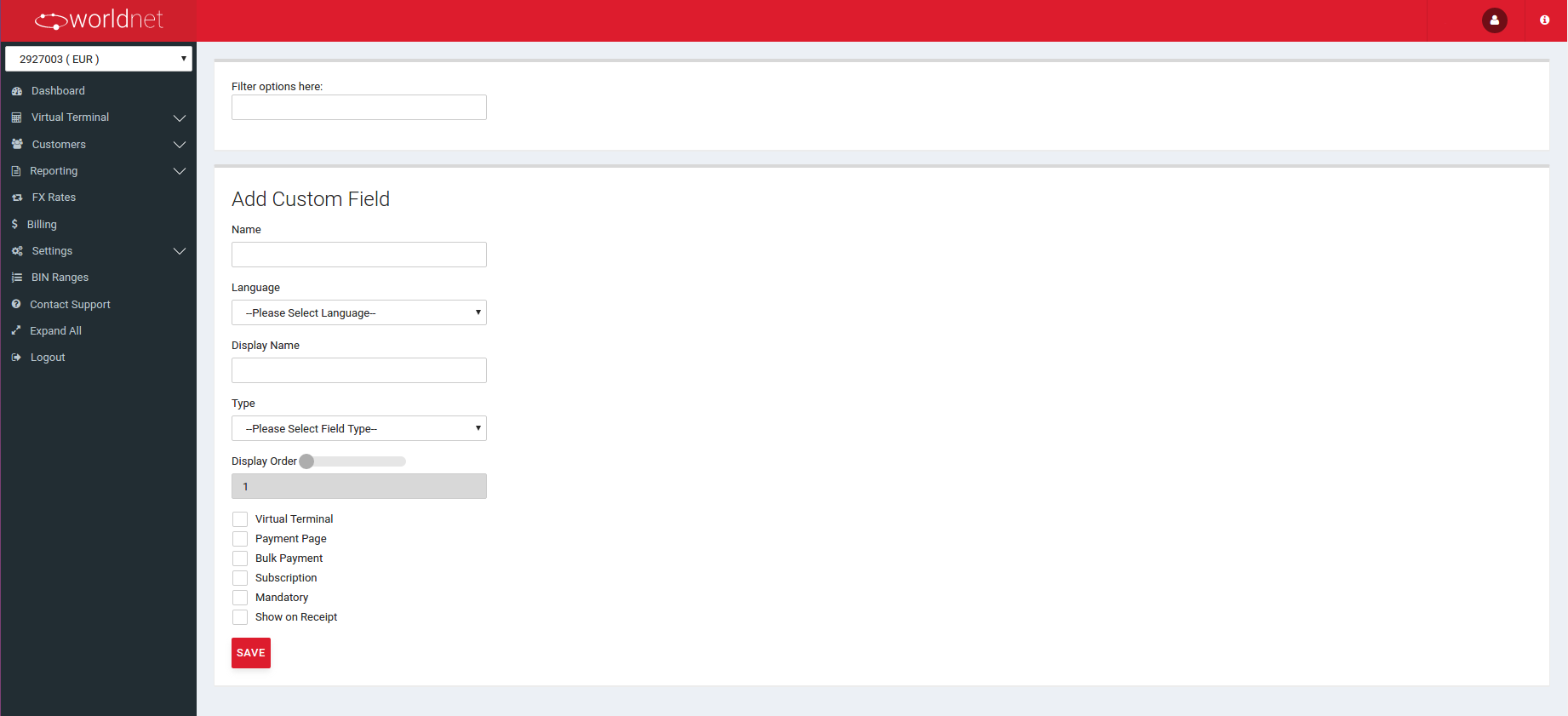
- Name – the name of the custom field.
- Display Name – the name of the field which will appear on the Payment Page and Virtual Terminal.
- Size – the width of the field when it is displayed.
- Display Order – It is possible to set the order in which the fields appear on the payment pages using this setting. This value is between 1 and 100, with the lower number field displayed first on the payment pages.
- Virtual Terminal (check-box) – choose this option if this custom field should appear on the Virtual Terminal.
- Payment Page (check-box) – choose this option if the custom field should appear on the Hosted Payment Page.
- Mandatory (check-box) – Choose this option if the user MUST fill out this field before proceeding.
- Bulk Payment (check-box) - available only with if an additional agreement between the merchant and Worldnet is in place.
Fill up all new fields or make all required changes and click the ‘Save’ button to store changes.
To customize another setting, select Add Custom Field. The Add Custom Field screen will request the Name of the field to be customized, the Language, the Display Name, the Field Type (String, Numeric or Boolean), the Display Order (1-20), and the option to use this feature for Virtual Terminal, Payment Page and Bulk Payment (check = yes, blank = no) and whether or not this is a Mandatory Field (check = yes, blank = no). Select Save to complete your customized field.
Before you leave this screen, select the language you wish to be used as the Language Default option. Click to Save.
Deleting a Custom Field:
Click the 'Delete' link in the Custom Fields main page to delete a Custom Field. The chosen field will be marked as deleted without a confirmation dialog. This field will not appear in the terminal Custom Fields list but it will be displayed in the transaction details page for orders already processed using this custom field.